|
|
||
|---|---|---|
| doc | ||
| example | ||
| simulate | ||
| simulate_python | ||
| terrain_tool | ||
| unitree_robots | ||
| .gitignore | ||
| LICENSE | ||
| readme.md | ||
| readme_zh.md | ||
readme.md
Introduction
Unitree mujoco
unitree_mujoco is a simulator developed based on Unitree sdk2 and mujoco. Users can easily integrate the control programs developed with Unitree_sdk2, unitree_ros2, and unitree_sdk2_python into this simulator, enabling a seamless transition from simulation to physical development. The repository includes two versions of the simulator implemented in C++ and Python, with a structure as follows:
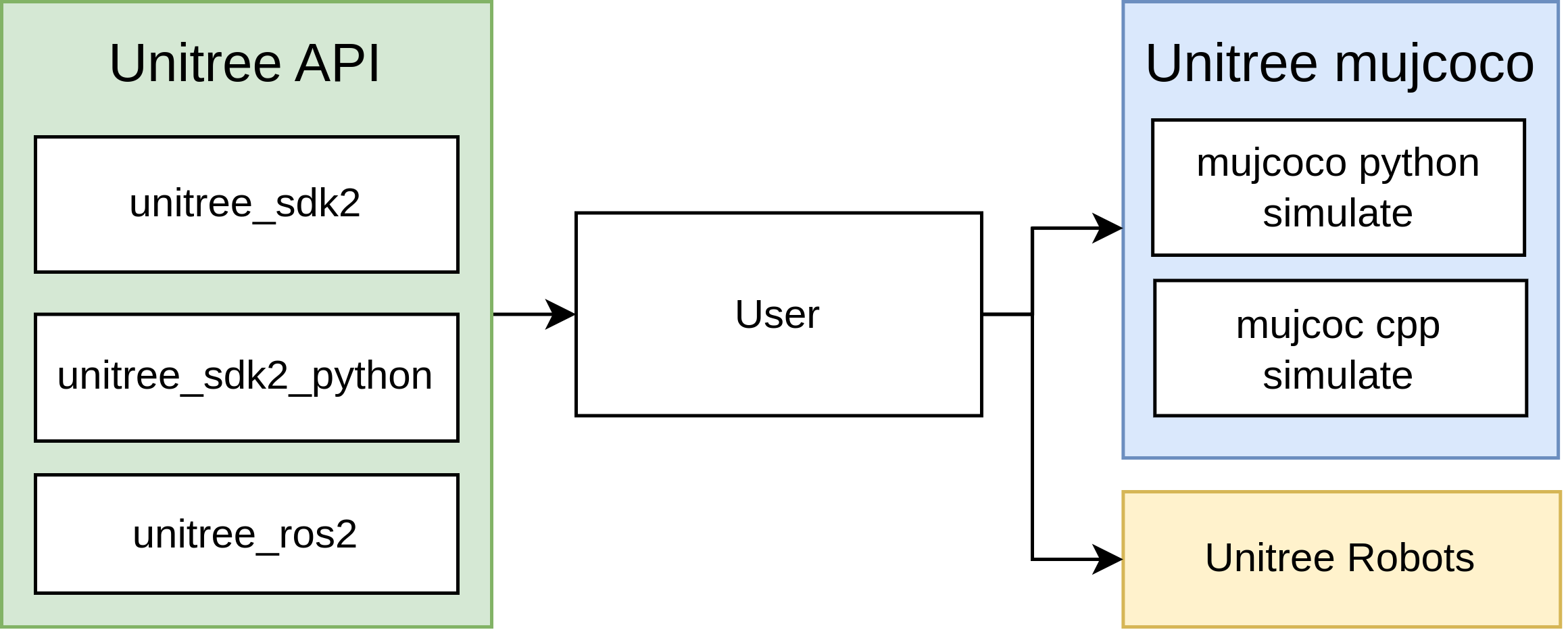
Directory Structure
simulate: Simulator implemented based on unitree_sdk2 and mujoco (C++)simulate_python: Simulator implemented based on unitree_sdk2_python and mujoco (Python)unitree_robots: MJCF description files for robots supported by unitree_sdk2terrain_tool: Tool for generating terrain in simulation scenariosexample: Example programs
Supported Unitree sdk2 Messages:
LowCmd: Motor control commandsLowState: Motor state informationSportModeState: Robot position and velocity data
Note:
- The numbering of the motors corresponds to the actual robot hardware. Specific details can be found in the Unitree documentation.
- In the actual robot hardware, the
SportModeStatemessage is not readable after the built-in motion control service is turned off. However, the simulator retains this message to allow users to utilize the position and velocity information for analyzing the developed control programs.
Related links
Installation
C++ Simulator (simulate)
1. Dependencies
unitree_sdk2
git clone https://github.com/unitreerobotics/unitree_sdk2.git
cd unitree_sdk2/
chmod +x ./install.sh
sudo ./install.sh
For more details, see: https://github.com/unitreerobotics/unitree_sdk2
mujoco >= 3.0.0
sudo apt install libglfw3-dev libxinerama-dev libxcursor-dev libxi-dev
git clone https://github.com/google-deepmind/mujoco.git
mkdir build && cd build
cmake ..
make -j4
sudo make install
Test:
simulate
If the mujoco simulator pops up, the installation is successful.
yaml-cpp
yaml-cpp is mainly used for reading configuration files:
sudo apt install libyaml-cpp-dev
2. Compile unitree_mujoco
cd unitree_mujoco/simulate
mkdir build && cd build
cmake ..
make -j4
3. Test:
Run:
./unitree_mujoco
You should see the mujoco simulator with the Go2 robot loaded. In a new terminal, run:
./test
The program will output the robot's pose and position information in the simulator, and each motor of the robot will continuously output 1Nm of torque.
Python Simulator (simulate_python)
1. Dependencies
unitree_sdk2_python
cd ~
sudo apt install python3-pip
git clone https://github.com/unitreerobotics/unitree_sdk2_python.git
cd unitree_sdk2_python
pip3 install -e .
If you encounter an error during installation:
Could not locate cyclonedds. Try to set CYCLONEDDS_HOME or CMAKE_PREFIX_PATH
Refer to: https://github.com/unitreerobotics/unitree_sdk2_python
mujoco-python
pip3 install mujoco
joystick
pip3 install pygame
2. Test
cd ./simulate_python
python3 ./unitree_mujoco.py
You should see the mujoco simulator with the Go2 robot loaded. In a new terminal, run:
python3 ./test/test_unitree_sdk2.py
The program will output the robot's pose and position information in the simulator, and each motor of the robot will continuously output 1Nm of torque.
Usage
1. Simulation Configuration
C++ Simulator
The configuration file for the C++ simulator is located at /simulate/config.yaml:
# Robot name loaded by the simulator
# "go2", "b2", "b2w", "h1"
robot: "go2"
# Robot simulation scene file
# For example, for go2, it refers to the scene.xml file in the /unitree_robots/go2/ folder
robot_scene: "scene.xml"
# DDS domain id, it is recommended to distinguish from the real robot (default is 0 on the real robot)
domain_id: 1
use_joystick: 1 # Simulate Unitree WirelessController using a gamepad
joystick_type: "xbox" # support "xbox" and "switch" gamepad layout
joystick_device: "/dev/input/js0" # Device path
joystick_bits: 16 # Some game controllers may only have 8-bit accuracy
# Network interface name, for simulation, it is recommended to use the local loopback "lo"
interface: "lo"
# Whether to output robot link, joint, sensor information, 1 for output
print_scene_information: 1
# Whether to use virtual tape, 1 to enable
# Mainly used to simulate the hanging process of H1 robot initialization
enable_elastic_band: 0 # For H1
Python Simulator
The configuration file for the Python simulator is located at /simulate_python/config.py:
# Robot name loaded by the simulator
# "go2", "b2", "b2w", "h1"
ROBOT = "go2"
# Robot simulation scene file
ROBOT_SCENE = "../unitree_robots/" + ROBOT + "/scene.xml" # Robot scene
# DDS domain id, it is recommended to distinguish from the real robot (default is 0 on the real robot)
DOMAIN_ID = 1 # Domain id
# Network interface name, for simulation, it is recommended to use the local loopback "lo"
INTERFACE = "lo" # Interface
# Whether to output robot link, joint, sensor information, True for output
PRINT_SCENE_INFORMATION = True
# Whether to use virtual tape, 1 to enable
# Mainly used to simulate the hanging process of H1 robot initialization
ENABLE_ELASTIC_BAND = False
# Simulation time step (unit: s)
# To ensure the reliability of the simulation, it needs to be greater than the time required for viewer.sync() to render once
SIMULATE_DT = 0.003
# Visualization interface runtime step, 0.02 corresponds to 50fps/s
VIEWER_DT = 0.02
2. Terrain Generation Tool
We provide a tool to parametrically create simple terrains in the mujoco simulator, including stairs, rough ground, and height maps. The program is located in the terrain_tool folder. For specific usage instructions, refer to the README file in the terrain_tool folder.
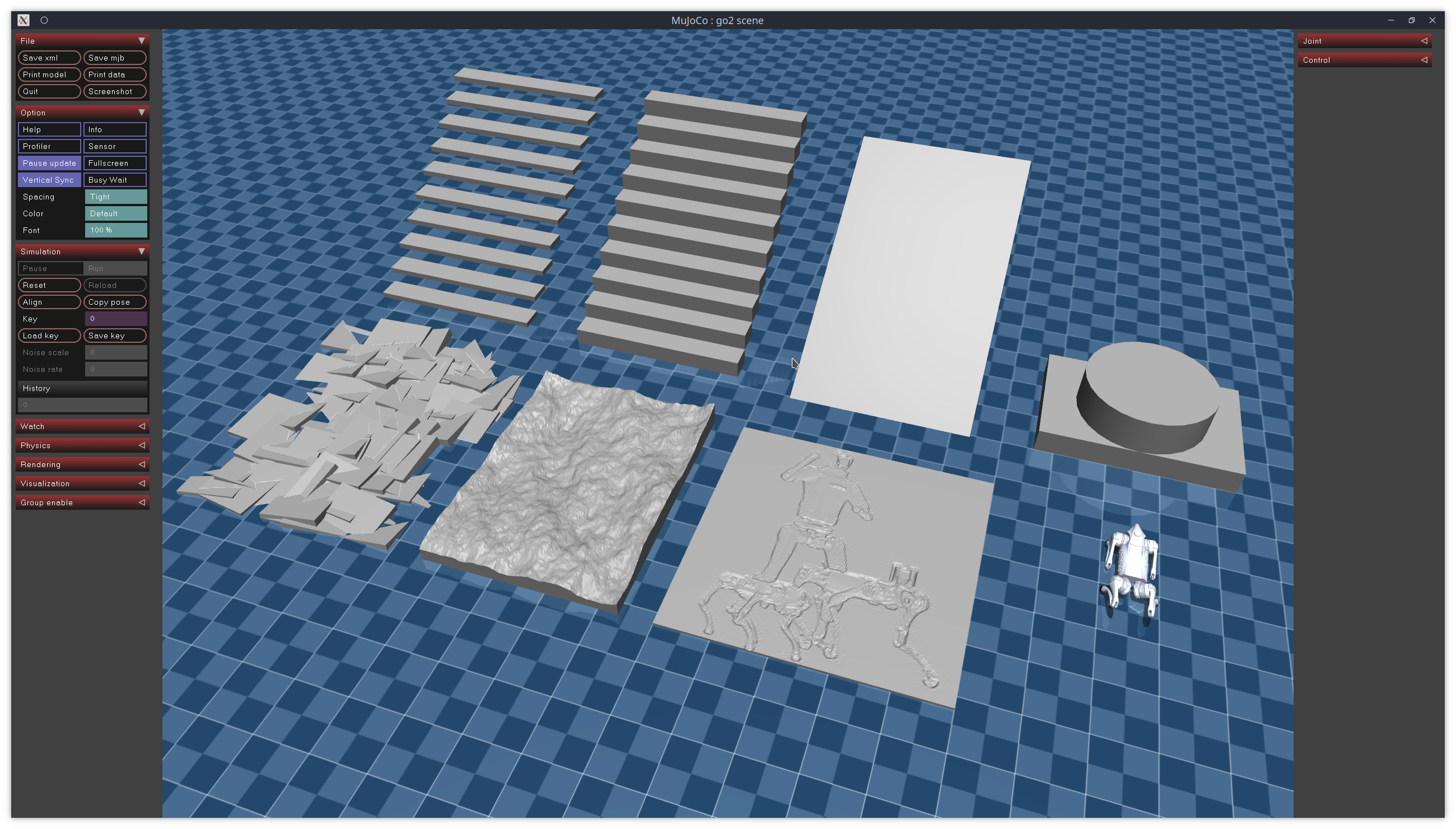
3. Sim to Real
The example folder contains simple examples of using different interfaces to make the Go2 robot stand up and then lie down. These examples demonstrate how to implement the transition from simulation to reality using interfaces provided by Unitree. Here is an explanation of each folder name:
cpp: Based on C++, usingunitree_sdk2interfacepython: Based on Python, usingunitree_sdk2_pythoninterfaceros2: Based on ROS2, usingunitree_ros2interface
unitree_sdk2
- Compile
cd example/cpp
mkdir build && cd build
cmake ..
make -j4
- Run:
./stand_go2 # Control the robot in the simulation (make sure the Go2 simulation scene has been loaded)
./stand_go2 enp3s0 # Control the physical robot, where enp3s0 is the name of the network card connected to the robot
- Sim to Real
if (argc < 2)
{
// If no network card is input, use the simulated domain id and the local network card
ChannelFactory::Instance()->Init(1, "lo");
}
else
{
// Otherwise, use the specified network card
ChannelFactory::Instance()->Init(0, argv[1]);
}
unitree_sdk2_python
- Run
python3 ./stand_go2.py # Control the robot in the simulation (make sure the Go2 simulation scene has been loaded)
python3 ./stand_go2.py enp3s0 # Control the physical robot, where enp3s0 is the name of the network card connected to the robot
- Sim to Real
if len(sys.argv) < 2:
// If no network card is input, use the simulated domain id and the local network card
ChannelFactoryInitialize(1, "lo")
else:
// Otherwise, use the specified network card
ChannelFactoryInitialize(0, sys.argv[1])
unitree_ros2
- Compile First, ensure that the unitree_ros2 environment has been properly configured, see unitree_ros2.
source ~/unitree_ros2/setup.sh
cd example/ros2
colcon build
- Run simulation
source ~/unitree_ros2/setup_local.sh # Use the local network card
export ROS_DOMAIN_ID=1 # Modify the domain id to match the simulation
./install/stand_go2/bin/stand_go2 # Run
- Run real robot
source ~/unitree_ros2/setup.sh # Use the network card connected to the robot
export ROS_DOMAIN_ID=0 # Use the default domain id
./install/stand_go2/bin/stand_go2 # Run